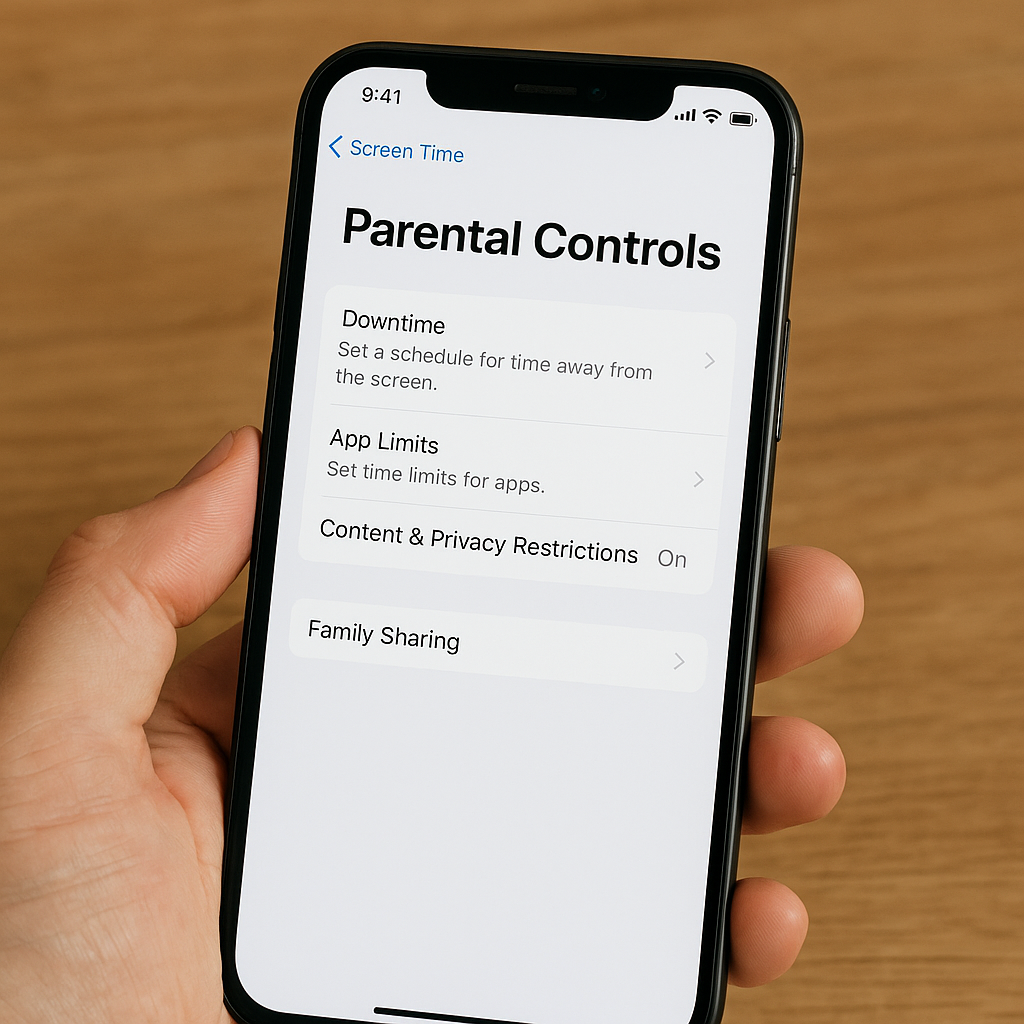
Introduction
In today’s digital age, kids spend hours on smartphones, tablets, and social media apps. While the internet is full of opportunities to learn and play, it can also expose children to inappropriate content, cyberbullying, and screen-time addiction.
That’s where parental control tools come in. If you own an iPhone or iPad, Apple’s built-in Screen Time makes it easy to monitor your child’s online activity without extra software.
In this article, we’ll show you how to set up parental controls on iPhone, explain why they’re effective, and share bonus tips to keep your family safe online.
Why Parental Controls Matter
- Protect your child from harmful or adult content
- Limit screen time for healthier digital habits
- Block or restrict specific apps like games or social media
- Monitor online behavior and track device usage
- Promote responsible internet use
Parental controls are not just about restrictions; they help families create a safe, balanced, and educational digital environment.
Step-by-Step Guide: Setting Up Parental Controls on iPhone
1. Turn On Screen Time
- Open Settings > Screen Time
- Tap Turn On Screen Time
- Tap Continue
2. Set Up as Parent or Child
- Choose This is My Child’s iPhone for your kid’s device
- If you’re controlling your own phone, select This is My iPhone
3. Create a Passcode
- Tap Use Screen Time Passcode
- Create a 4-digit code to prevent kids from changing restrictions
4. Set Downtime
- Go to Downtime
- Pick the hours (like 9 PM to 7 AM) when apps are blocked, except for essentials like Phone or Messages
5. Limit Apps
- Go to App Limits > Add Limit
- Choose categories like Social Networking or select individual apps
- Set daily time limits (e.g., 1 hour per day for TikTok)
6. Restrict Content & Privacy
- Go to Content & Privacy Restrictions > Turn On
- Block adult websites, explicit music, age-restricted apps, and in-app purchases
7. Enable Family Sharing (Optional)
- Go to Settings > [Your Name] > Family Sharing > Screen Time
- Manage your child’s Screen Time remotely from your own device
Bonus Safety Tips
- Keep your iPhone updated to the latest iOS for better security
- Combine Screen Time with a VPN that includes parental controls for advanced web filtering
- Talk openly with your kids about online safety tech alone isn’t enough
Leave a Reply